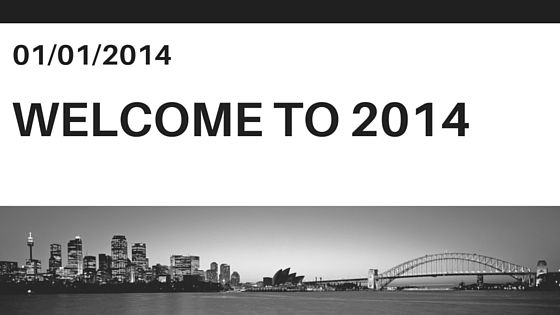Welcome to 2014!
Courtney - Jan 20, '14Hello cookbookers,
Thank you so much for a great 2013. We have an exciting 2014 ahead of us. Whether you’re a returning customer or just finding out how fun creating a custom cookbook can be, we are here to make sure that your experience is as rewarding as possible.
Have you taken advantage of using the advanced features? If not, you can add two recipes to a page or photos to recipe pages.
To take advantage of the feature to add two recipes to a page or photos to recipe pages, click on the page in the page navigator you would like to add an additional recipe to. With the page selected, you’ll click on the Recipe Page Layout button which you’ll along the top gray bar in the Designer software.
The content should be dragged from the Recipe Box or Photo Library. If
the recipe that you would like to add is already in the Page Navigator, you’ll need to move it back into the Recipe Box. You can do this by Right Clicking on it and choosing the Delete option. If later, you decide that you want to change the page with both recipes back to a one recipe page, simply choose the Recipe Basic One option in the Recipe Page Layout button. The additional recipe will be moved back into the Recipe Box.
If you want to add some spice to your covers and/or section dividers, keep reading. When you open the edit cover pop-up, leave all of the text fields blank. On the edit cover pop-up, in the lower portion there are options to adjust the text box position, transparency, etc. Set the Background Color to Transparent to eliminate the Text Box to remove the text box all together.
You can then take a photo of your own and edit in a third party photo editing program and add text of your own- you’ll have total control of size, font, color and position. Make your canvas 8" X 10" and 300 dpi. Once you’re done, save it as a JPEG and import as you would any other photo. Once it’s uploaded, set it as your cover and leave the other fields alone.
You can do the same for the Section Dividers by creating custom
Section Dividers using the same process as you used for making the
covers, except, instead of making the photos 8" X 10", make the photos 7.75" X 9.75". Drag them in as photo pages and, Voila- Custom Section Dividers!
Have any other questions about creating your book? Our support staff is here to help. Email us anytime at [email protected] and we’ll answer your inquiry as quickly as possible.
Thank you for choosing CreateMyCookbook.com. All the best and Happy Cookbooking!
Next: Cookbook Tips for Thanksgiving