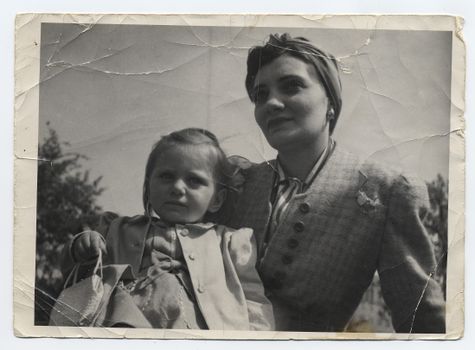Optimize Your Photos
Courtney - Jul 13, '16 - Design - Photography - PhotosHey Cookbookers!
We’ve got some photo advice to share to make sure that your photos are looking their best.
We recommend that photos be at least 300 dpi. You can typically get this quality by taking the original file that came from your camera. If you’re using a scanner, make sure that you set your scanning software to 300 dpi. While photos of lower dpi have published to the satisfaction of many customers, we always encourage you to use the highest quality images possible.
Several photos that are found online have been compressed so that the web page they are on will load faster. These photos may not be of the highest quality and may appear fuzzy or blurry when published. There are lots of stock photo sites with food categories so do a search for food stock photos and you may be able to find what you’re looking for there.
You can use the specs below to pre-crop your photos for where they’ll be used. This will ensure that our software doesn’t have to guess what to crop to make things fit onto the page.
Cover: 8" X 10"
Photo Pages: 7.75" X 9.75"
Section/ Title Pages: 2.33" X 3.25"
You can also check out our other blog post to see how to create custom covers and section dividers!
Multiple photos cannot be added to pages. However, you can create photo collages in a third party photo editing program and then upload it as a photo. Keep in mind where you want to use it and use the specs covered above when setting up your the canvas for your collage.
Photos brought in as photo pages will have a slim white border. If you are seeing a lot of white space, it is because our software preserves the dimensions of your photos to best fit the page. If your photo has a landscape orientation, meaning it is longer than it is tall, then there will be a substantial amount of white space at the top and bottom of the page. If the photo has a portrait orientation, taller than it is long, then it will fill more of the page.
Are your photos upside down or need to be rotated 90 degrees? To adjust the orientation of your photos, you’ll need to rotate them in a third-party photo editing program as well. Rotating the photo in the operating system does not modify the image, it only lets the OS know that when viewing that particular image, it’s need to be rotated in a photo editing program.
We hope all this helps. If you need to contact our customer support staff for further assistance with this or anything else, don’t hesitate to do so. There’s a link below to click on to call in backup.
Help Me Support Staff
Best,
CreateMyCookbook Support
Next: 5 Tips for your Personalized Cookbook Cover